Todo Tiles
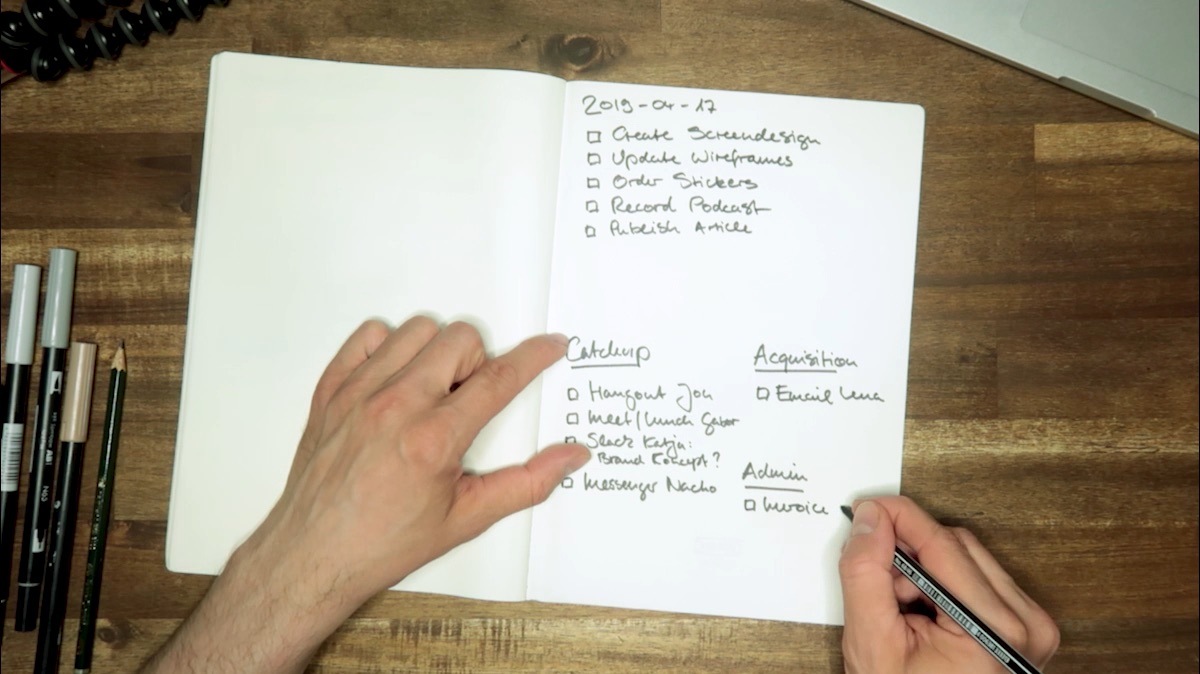
In December 2015, I switched from Wunderlist to a much simpler productivity method. I started measuring productivity throughout the year. You can read all about this and the learnings in my article “Improving my Productivity”. Since then, a lot has happened. While this method was cool and helped me at my time in my previous company, the kind of work I do now has changed. So has the method I use for my everyday task management.
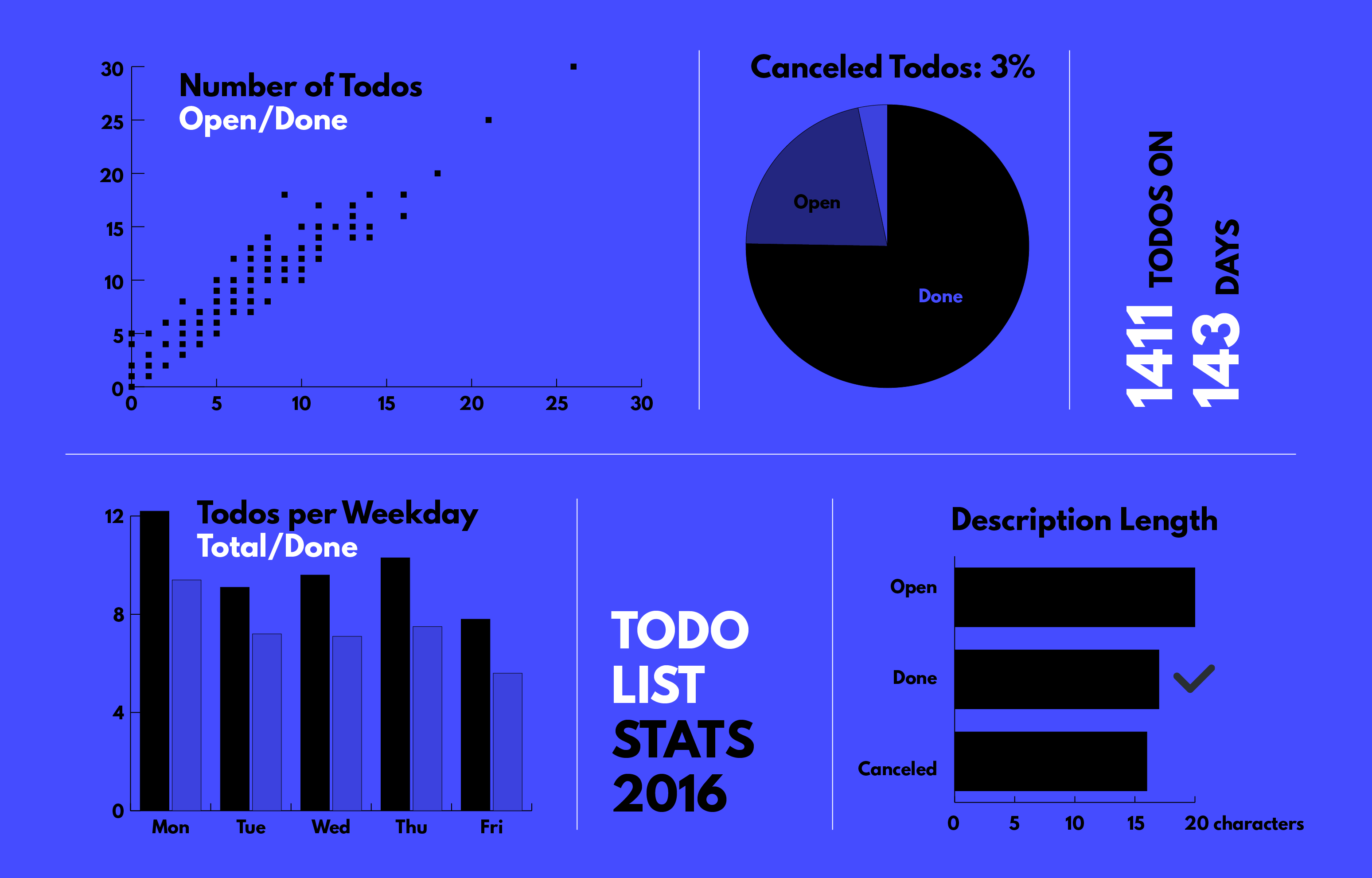
On my todo list, I would find a lot of tasks like “Email Jon”, “Write Invoice” or “Summarise monthly taxes”. Things that aren’t quite productive work, but are very important for my business. Tasks that take only 5 minutes a day, but I can’t do right away. All in all, my key business, the creative work I am doing, should not be coming short in my list. What to do?
Reading “Make Time” by Jake Knapp and Jon Zeratsky, I stumbled upon their way of writing todo lists. They use three sections, one for each day’s “Highlight”, the one thing you want to get done. Another section for secondary, yet important tasks. Finally, a “kitchen sink” for everything else. This method inspired me to develop what I am using today: Say Hi to Todo Tiles.
Getting started with Todo Tiles.
The idea of Todo Tiles is to cluster your daily tasks in fields of work, not by project or medium. Order them by the way that you approach your work and the meaning it has for your everyday life. Each cluster gets a little section in your todo tiles, ordered by size.
In my case, these sections are Creative (main) work, Catchup, Acquisition, Administration. But let’s start from the beginning.
To create your Todo Tile, you need a single sheet of paper – this will be your task base for the day. I recommend using a standard letter or A4 sized sheet of printing paper. Of course, you can use your Moleskine or whatever journal you are using.
Draw a horizontal line in the middle of the paper, dividing the sheet into 2 equal sized sections, or tiles. Now divide the lower tile vertically, and repeat horizontally with the bottom right tile. This should give you one big tile, one medium-sized and two small ones.
Start by writing the date in the top left corner of your main tile – just like in school. Add headlines to the other sections, I am using “Catchup”, “Acquisition”, “Admin”. Now it’s time to fill each tile with tasks.
What Goes in Each Tile?
The top section is reserved for your main work. I am a designer, so this where I put all the design tasks and things I have to work on for my clients today. Important: Don’t go too granular here. If you have to add a million small things to a project, use the overarching task name here. Use a separate list to micromanage the other tasks – the idea of Todo Tiles is to keep an overview.
Summarise tasks like “Change orange hue to corporate color” and “Adjust typography sizes in all screens” to “Implement screen design feedback”.
Also important: phrase your tasks as actionable items, things you can execute on. Think of it as instructions to yourself, rather than problems or situations that you note down. Examples?
- “Wireframes need to be in iPhone size” should become “Design iPhone wireframes”
- “Wrong color palette” should be “Correct color palette”
- “External Screen 24 Inch” should be “Order 24-inch screen on Amazon”
the size of the section limits the number of tasks you can take on – which is a good thing. Lists that become too long can easily cause anxiety and take away from the overview approach that we are trying to achieve here.
Back to Tiles
The main tile is reserved for your main work. I can usually fit between 7-10 tasks in there per day, which is more than enough to fill my day.
The catchup tile is reserved for all kinds of personal contact I have with people. Clients, cofounders, employees, freelancers, business partners, interview partners and so on. I used my inbox for that, but in the age where I communicate via Slack, Messenger, Telegram, Zoom, Hangout or simply in person with my clients, a more unified list gives me more peace of mind. Usually, a simple mention of the communication medium + first name is enough to remind me what I wanted to do, sometimes I need more details:
- “Hangout Jonathan” → I know what I wanted to talk with Jonathan about, and I know which Jonathan I need to call. Hangout, in this case, stands for the Google Product.
- “Email Erik about Interview” → reminds me that I what I wanted to talk about with Erik
- “Call Sebastian Offenbecher” → I know too many Sebastians
The catchup tile can easily get very full – but each of these contacts is very important in my everyday business. Catching up with everybody can take time, however on most days, I get through this in around 20 minutes.
The acquisition tile is for all sales efforts. As a business owner, I have to write quotations, proposals, estimates. I have created marketing materials and send out sales letters. Having a dedicated section for this reminds me that I run a service business. If this tile is empty, I am doing something wrong. If it gets too full, I should probably hire a salesperson.
The admin tile is for everything related to keeping the business running: Taxes, invoices, office stuff. Remember the 24-inch screen example from above? This should probably go here. Admin stuff needs to be done but is not part of my actual work as a designer.
Finishing touches
Once your list seems complete, it needs a title. This is the most important thing that you want to achieve on this day: Which task or project would make your day complete? What would give you the feeling of a productive day? This task will be repeated in the title of your tile sheet, setting the theme for the day.
Personally, I like to draw tiny boxes before each actionable item, so I have something to cross off or fill out. If you are a friend of crossing the whole task out, go for it. Just make sure it feels rewarding to finishing things on your list.
Make it yours
Now it’s your turn: Give Todo Tiles a try. All you need to get started is a pen and a single sheet of paper. At the end of the day, you will have a beautiful piece of documentation of your day.
The great thing about this system is that it is easily customisable: pick your own sections or clusters of work. If you have a daytime job and manage a family, why not have “Groceries” section or one that says “household chores”? If you are on a training plan, maybe use an “Exercises” tile instead of “Admin”. It’s up to you.
And lastly, of course, you can do this on screen – here is the Google Docs template: Todo Tiles Template on Google Drive